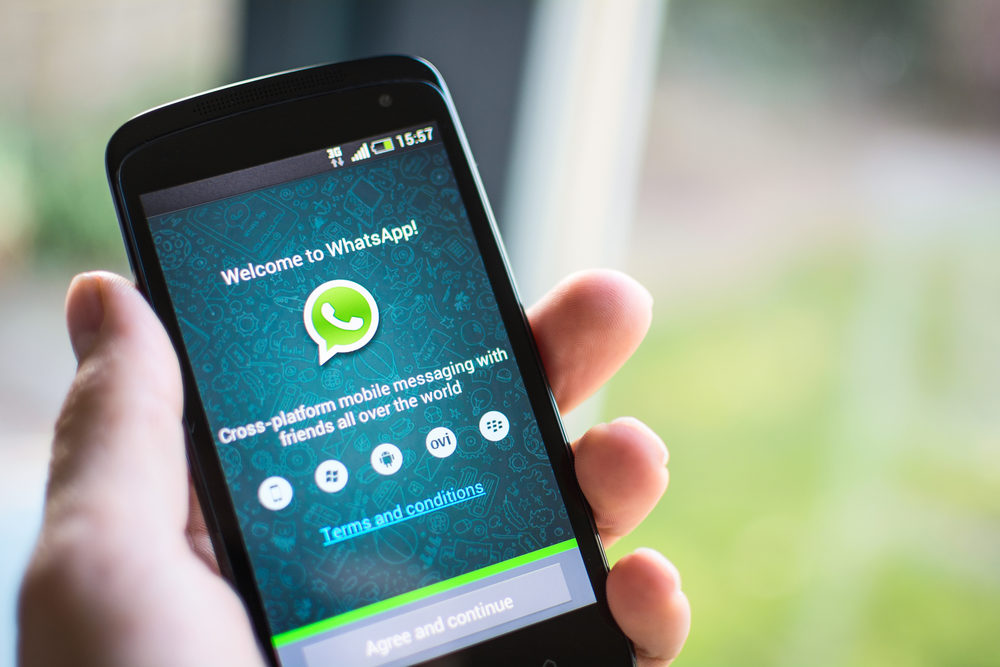Advertisement
WhatsApp announced recently that it is expanding its Channels feature to all users in more than 150 countries.
TheNewsGuru.com (TNG) reports WhatsApp Channels has begun rolling out but is not available to everyone yet.
WhatsApp Channels are a one-to-many broadcast service, separate from private messaging, designed to help people follow information from people and organizations that are important to them.
In this guide, we will provide the steps to create a channel on WhatsApp via Android, iPhone, and Web or Desktop.
Advertisement
How to create a WhatsApp channel on the Web/Desktop
- Open WhatsApp Web, and go to Channels by clicking the Channels icon
- Click + and then Create channel.
- Click Continue and continue through the onscreen prompts.
- Add a channel name to finish creating your channel. You can choose to change the name again at any time.
- Customize your channel: You can choose to customize your channel now by adding a description and icon or you can do that later.
- Add a channel description: Write a few words to help potential followers understand what your channel is about.
- Add a channel icon: Add an image from your phone or the web to stand out.
- Click Create channel, and you’re good to go!
How to create a WhatsApp channel on iPhone
- Open WhatsApp on your phone, and go to the Updates tab.
- Tap the + sign and select Create Channel.
- Tap Get Started and continue through the onscreen prompts.
- Add a channel name to finish creating your channel. You can choose to change the name again at any time.
- Customize your channel: You can choose to customize your channel now by adding a description and icon or do that later.
- Add a channel description: Write a few words to help potential followers understand what your channel is about.
- Add a channel icon: Add an image from your phone or the web to stand out.
- Tap Create Channel, and that’s it!
How to create a WhatsApp channel on Android
- Open WhatsApp on your phone, and go to the Updates tab.
- Tap the + sign and select New channel.
- Tap Get Started and continue through the onscreen prompts.
- Add a channel name to finish creating your channel. You can choose to change the name again at any time.
- Customize your channel: You can choose to customize your channel now by adding a description and icon or do it later.
- Add a channel description: Write a few words to help potential followers understand what your channel is about.
- Add a channel icon: Add an image from your phone or the web to stand out.
- Tap Create channel, and you’re done!
How to find and follow WhatsApp Channels
Find channels with topics that interest you by:
- Browsing the channel list: See all channels available to you. The list is automatically filtered to show channels based on your phone number’s country code and your language preference, but you can explore all channels by changing the country, category, filter option and more.
- Checking out recommended channels: See the channels recommended to you by scrolling to the bottom of the Updates tab to view the Find channels section. Channels are recommended based on channel metrics, like how popular and active they are.
- Finding channels through external links: Channel admins can share a link outside of WhatsApp to help people to find their channel. Use the link to open a channel in WhatsApp and browse updates.
Check out the list of channels available to you by:
- Tapping the Updates tab.
- Tapping
> Find channels.
Channels with a green checkmark
-
- Browse categories and filter channels by topic: See which channels are new, popular, or most active. Filter channels by your interests like sports, news, culture and more.
- See channels from other countries: See the list of channels available in other countries by changing the country.
- Search for a channel: Tap
You can preview channel updates before you follow:
-
- To see what type of updates a channel posts, tap the channel name to preview recent updates.
- Learn more about a channel by checking out their channel info page. Tap on the channel name or tap
How to follow channels
- Quick follow from list of channels: You can quickly follow a channel from the directory by tapping the Plus
- Follow from channel: Open a channel you’re interested in, and tap the Follow button.
You can also follow channels from their channel info page.
Advertisement